本帖最后由 litao0901 于 2013-5-27 15:14 编辑
先上代码(会看代码的看代码,不喜欢代码的忽略代码下载下面的文件按下面步骤走)- <!DOCTYPE HTML PUBLIC "-//W3C//DTD XHTML 1.0 Transitional//EN" "http://www.w3.org/TR/xhtml1/DTD/xhtml1-transitional.dtd">
- <html xmlns="http://www.w3.org/1999/xhtml"><head>
- <meta http-equiv="Content-Type" content="text/html; charset=GB2312">
- </head><body style="margin: 0pt;">
- <style type="text/css">
- .container, .container *{margin:0; padding:0;}
- .container{width:960px; height:350px; overflow:hidden;position:relative;}
- .slider{position:absolute;}
- .slider li{ list-style:none;display:inline;}
- .slider img{ width:960px; height:350px; display:block;}
- .slider2{width:2000px;}
- .slider2 li{float:left;}
- .num{ position:absolute; right:5px; bottom:3px;}
- .num li{
- float: left;
- color: #FF7300;
- text-align: center;
- line-height: 12px;
- width: 12px;
- height: 12px;
- font-family: Arial;
- font-size: 10px;
- cursor: pointer;
- overflow: hidden;
- margin: 3px 1px;
- border: 1px solid #FF7300;
- background-color: #fff;
- }
- .num li.on{
- color: #fff;
- line-height: 16px;
- width: 16px;
- height: 16px;
- font-size: 16px;
- margin: 0 1px;
- border: 0;
- background-color: #FF7300;
- font-weight: bold;
- }
- </style>
- <div style="overflow: hidden; position: relative;" class="container" id="idTransformView">
- <ul style="position: absolute; left: 0pt; top: -14px;" class="slider" id="idSlider">
- <li><a target="_blank" href="/article-23-1.html">
- <img src="/img/1.jpg" border="0/" style="width: 960px; height: 350px"></a></li>
- <li><a target="_blank" href="/article-24-1.html">
- <img src="/img/2.jpg" border="0/" style="width: 960px; height: 350px"></a></li>
- <li><a target="_blank" href="/article-25-1.html">
- <img src="/img/3.jpg" border="0/" style="width: 960px; height: 350px"></a></li>
- <li><a target="_blank" href="/">
- <img src="/img/4.jpg" border="0/" style="width: 960px; height: 350px"></a></li>
- </ul>
- <ul class="num" id="idNum">
- <li class="">1</li>
- <li class="">2</li>
- <li class="">3</li>
- <li class="">4</li>
- </ul>
- </div>
- <script type="text/javascript">
- var $$$$ = function (id) {
- return "string" == typeof id ? document.getElementById(id) : id;
- };
- var Class = {
- create: function() {
- return function() {
- this.initialize.apply(this, arguments);
- }
- }
- }
- Object.extend = function(destination, source) {
- for (var property in source) {
- destination[property] = source[property];
- }
- return destination;
- }
- var TransformView = Class.create();
- TransformView.prototype = {
- //容器对象,滑动对象,切换参数,切换数量
- initialize: function(container, slider, parameter, count, options) {
- if(parameter <= 0 || count <= 0) return;
- var oContainer = $$$$(container), oSlider = $$$$(slider), oThis = this;
- this.Index = 0;//当前索引
- this._timer = null;//定时器
- this._slider = oSlider;//滑动对象
- this._parameter = parameter;//切换参数
- this._count = count || 0;//切换数量
- this._target = 0;//目标参数
- this.SetOptions(options);
- this.Up = !!this.options.Up;
- this.Step = Math.abs(this.options.Step);
- this.Time = Math.abs(this.options.Time);
- this.Auto = !!this.options.Auto;
- this.Pause = Math.abs(this.options.Pause);
- this.onStart = this.options.onStart;
- this.onFinish = this.options.onFinish;
- oContainer.style.overflow = "hidden";
- oContainer.style.position = "relative";
- oSlider.style.position = "absolute";
- oSlider.style.top = oSlider.style.left = 0;
- },
- //设置默认属性
- SetOptions: function(options) {
- this.options = {//默认值
- Up: true,//是否向上(否则向左)
- Step: 4,//滑动变化率
- Time: 6,//滑动延时
- Auto: true,//是否自动转换
- Pause: 5000,//停顿时间(Auto为true时有效)
- onStart: function(){},//开始转换时执行
- onFinish: function(){}//完成转换时执行
- };
- Object.extend(this.options, options || {});
- },
- //开始切换设置
- Start: function() {
- if(this.Index < 0){
- this.Index = this._count - 1;
- } else if (this.Index >= this._count){ this.Index = 0; }
- this._target = -1 * this._parameter * this.Index;
- this.onStart();
- this.Move();
- },
- //移动
- Move: function() {
- clearTimeout(this._timer);
- var oThis = this, style = this.Up ? "top" : "left", iNow = parseInt(this._slider.style[style]) || 0, iStep = this.GetStep(this._target, iNow);
- if (iStep != 0) {
- this._slider.style[style] = (iNow + iStep) + "px";
- this._timer = setTimeout(function(){ oThis.Move(); }, this.Time);
- } else {
- this._slider.style[style] = this._target + "px";
- this.onFinish();
- if (this.Auto) { this._timer = setTimeout(function(){ oThis.Index++; oThis.Start(); }, this.Pause); }
- }
- },
- //获取步长
- GetStep: function(iTarget, iNow) {
- var iStep = (iTarget - iNow) / this.Step;
- if (iStep == 0) return 0;
- if (Math.abs(iStep) < 1) return (iStep > 0 ? 1 : -1);
- return iStep;
- },
- //停止
- Stop: function(iTarget, iNow) {
- clearTimeout(this._timer);
- this._slider.style[this.Up ? "top" : "left"] = this._target + "px";
- }
- };
- window.onload=function(){
- function Each(list, fun){
- for (var i = 0, len = list.length; i < len; i++) { fun(list, i); }
- };
- var objs = $$$$("idNum").getElementsByTagName("li");
- var tv = new TransformView("idTransformView", "idSlider", 350, 4, {
- onStart : function(){ Each(objs, function(o, i){ o.className = tv.Index == i ? "on" : ""; }) }//按钮样式
- });
- tv.Start();
- Each(objs, function(o, i){
- o.onmouseover = function(){
- o.className = "on";
- tv.Auto = false;
- tv.Index = i;
- tv.Start();
- }
- o.onmouseout = function(){
- o.className = "";
- tv.Auto = true;
- tv.Start();
- }
- })
- }
- </script>
- </body></html>
可直接下载:
 flashad.rar
(2.19 KB, 下载次数: 274)
flashad.rar
(2.19 KB, 下载次数: 274)
制作步骤:
1.上传文件到你的空间,我们这例如放在根目录的"ad"文件下面(当然你想放哪就放哪,但你要记得住,可也专门做一个广告文件夹)
2.进入广告添加
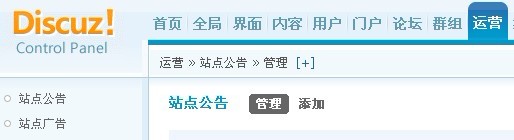
添加自定义广告
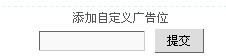
2.编辑广告
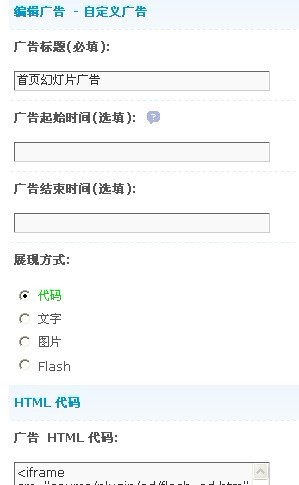
写入广告代码
<iframe src="ad/flashad.htm" frameborder="no" width="960" scrolling="no" height="350"></iframe>
其中"ad/flashad.htm" 这里是这个文件存放的路径,根据你自己放的路径而填写
如果你们发现没有图片显示,你们可以自行修改里面的图片,如下图代码:
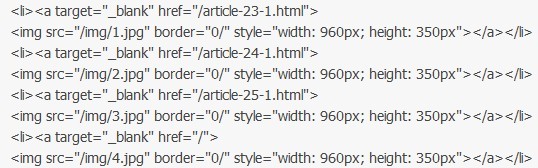
图片大小和图片修改都在这,如果将尺寸改动,960或350改的话,里面其它的长宽都要改,不然图片会被压变形或不能完全显示
3.DIY(用展示里面的静态模板)
数据来源:站点广告
选择广告:选择你前面制作的广告
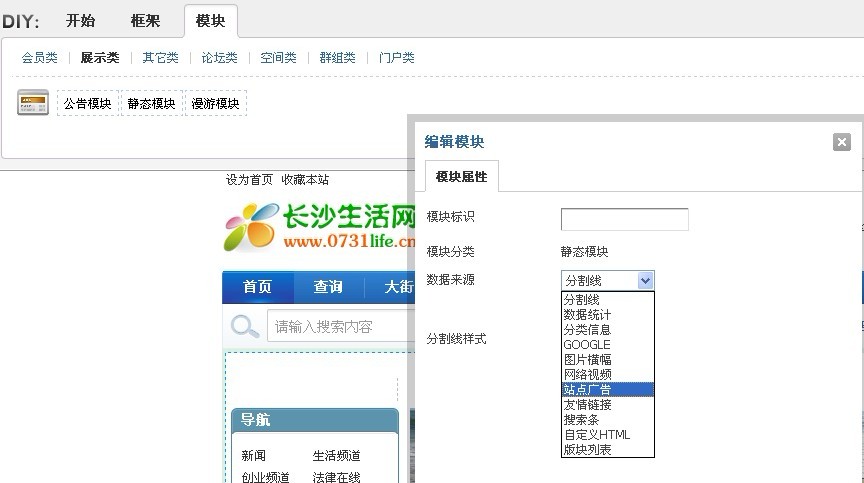
确定-确定
制作就这样完美地完成了。
忘了,下面要看演示的可以进www.yuanzimi.com就首页那个幻灯片广告
|